Automating Remote Systems with ngrok and Zapier
Automation brings me joy, especially when I get rid of menial, repetitive tasks like filling spreadsheets, reacting to events, or grabbing status updates. With modern automation solutions — a.k.a. Integration Platform as a Services (iPaaS) — like Zapier, I can connect it once and never think about it again.
However, iPaaS solutions are designed primarily to interact with publicly available cloud-based systems, not systems deep inside an organization or on my local machine. In this tutorial, We will connect Zapier to remote APIs using ngrok to bridge the gap ;)
Tip: This tutorial can be applied to any iPaaS solution that supports REST API calls, including Workato, Tray.io, IFTTT, and much more 🎉 🎉 🎉.
Our Sample: A badge lookup
For this post, I decided to use a sample scenario for our integration: gather employee's badge information from a remote API (not accessible from the internet) to Google Sheet:
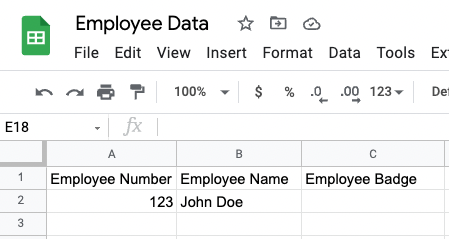
For every employee added to Google Sheet (columns A and B), we need to fill column C with their badge number. Our sample remote API provides the badge numbers that we will present to Zapier with ngrok.
To get the sample app running, clone the repo app, install the dependencies, and launch the app:
git clone https://github.com/ngrok/ngrok-ipaas-example.git
cd ngrok-ipaas-example
npm install
npm run appTo confirm the app is running, go to http://localhost:3000/employeeLookup?employeeNumber=123. You will see a message like this:
{ "badge": "123_EMEA_CONFIDENTIAL" }Launching your app with ngrok
1. Sign up for a free ngrok account.
2. After sign up, copy your authtoken.
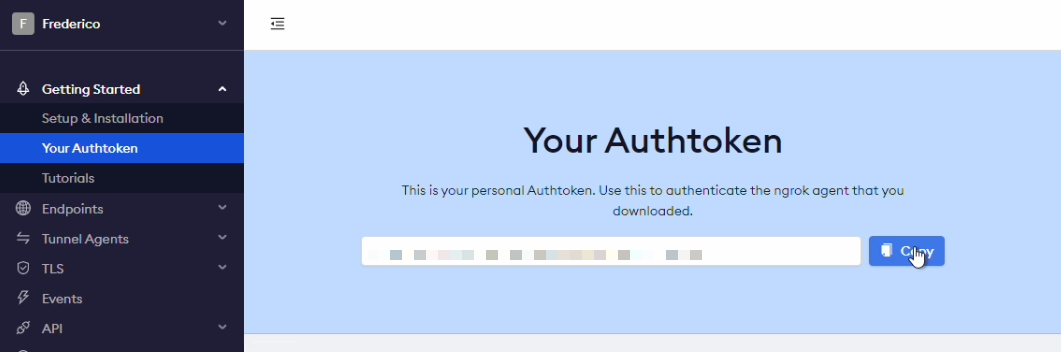
3. Install the ngrok agent.
4. Enter ngrok --authtoken=<your_authtoken> to associate the authtoken with your account.
5. Launch ngrok with the command: ngrok http 3000
6. ngrok will display a url. Copy the new ngrok.io url into your browser. (for example http://ThisPartWillChange.ngrok.io/employeeLookup?employeeNumber=123). You should see a message like this:

Adding Authentication to your API
Because we don't want bad actors using our employee badge lookup, we'll add HTTP Basic Authentication to our connection:
1. Return to the terminal with ngrok. Enter ctrl+c to quit the process.
2. Launch ngrok with basic authentication (replace userId and password with strong credentials): ngrok http 3000 --basic-auth=userId:password
3. Copy the random url and open it with your full API path (for example http://33e23ede.ngrok.io/employeeLookup?employeeNumber=123). You will be prompted for a login (enter the credentials you added to the previous command).
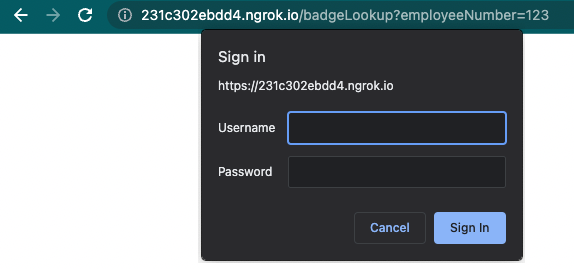
4. After entering the right credentials, you will see the app message again. Record the API url with ngrok, You will use it for registering in Zapier.

Note: HTTP Basic Authentication is one of the many controls you can use to restrict access to your APIs. You can also limit access only to the Zapier IPs with IP restrictions. ngrok also offers other security mechanisms like Mutual TLS for even stronger security and permanent urls (so you don't need to copy the URL every time you launch ngrok).
Automation in Google Sheets with Zapier
Now that we have our app running and available via ngrok, it's time to connect Google and Zapier.
Configure Google:
1. Go to sheets.google.com
2. After sign-in, create a Spreadsheet as follows:
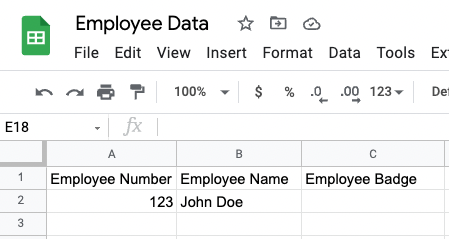
3. Name this sheet as Employee Data.
Integrate Zapier with Google
1. Login into (or create) your Zapier account
2. Go to our sample template in Zapier
3. Click Try this Zap
4. In the first action, follow Zapier instructions to connect your google account and select the Employee Data sheet.
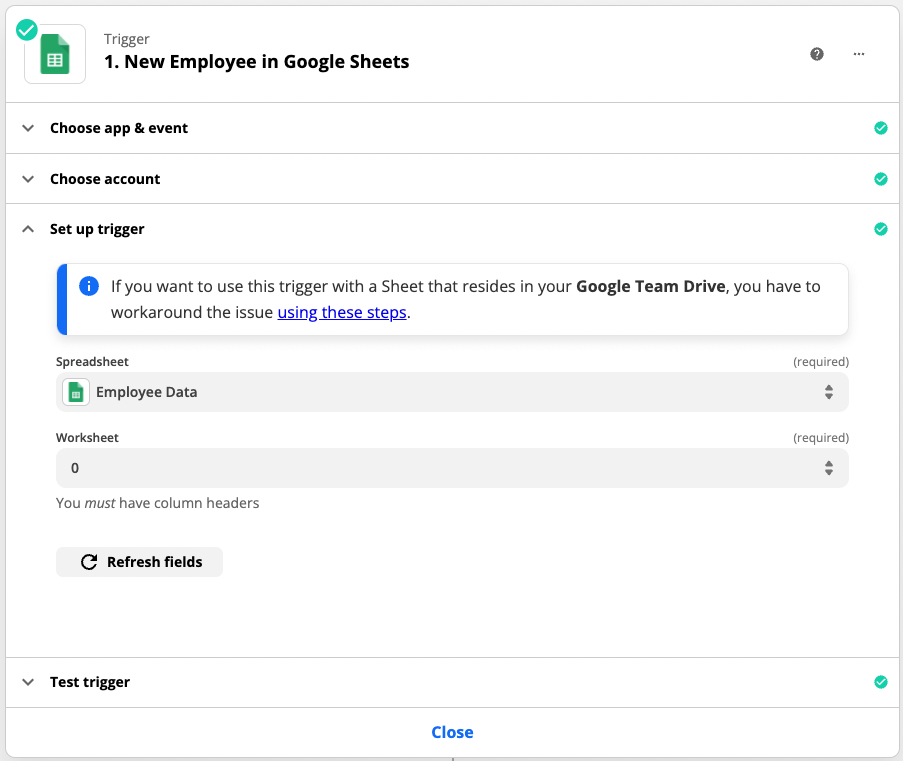
5. Click Test trigger and confirm you see an entry like this:
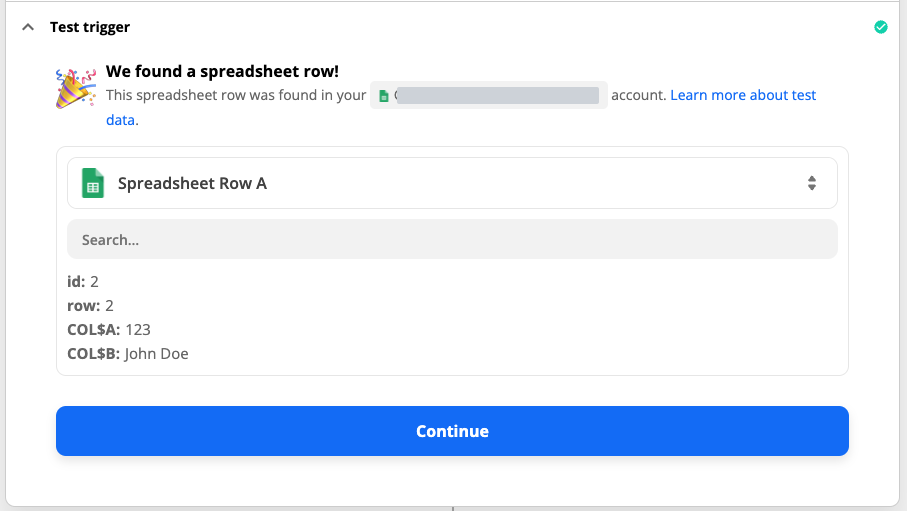
Integrate Zapier and ngrok
1. On the second action, enter the ngrok URL (copied in a previous step) as the url, select JSON as Payload Type, enter employeeNumber and employeeName as data using the attributes from Google sheets, and enter enter your user id and password (separated by |) as Basic Auth:
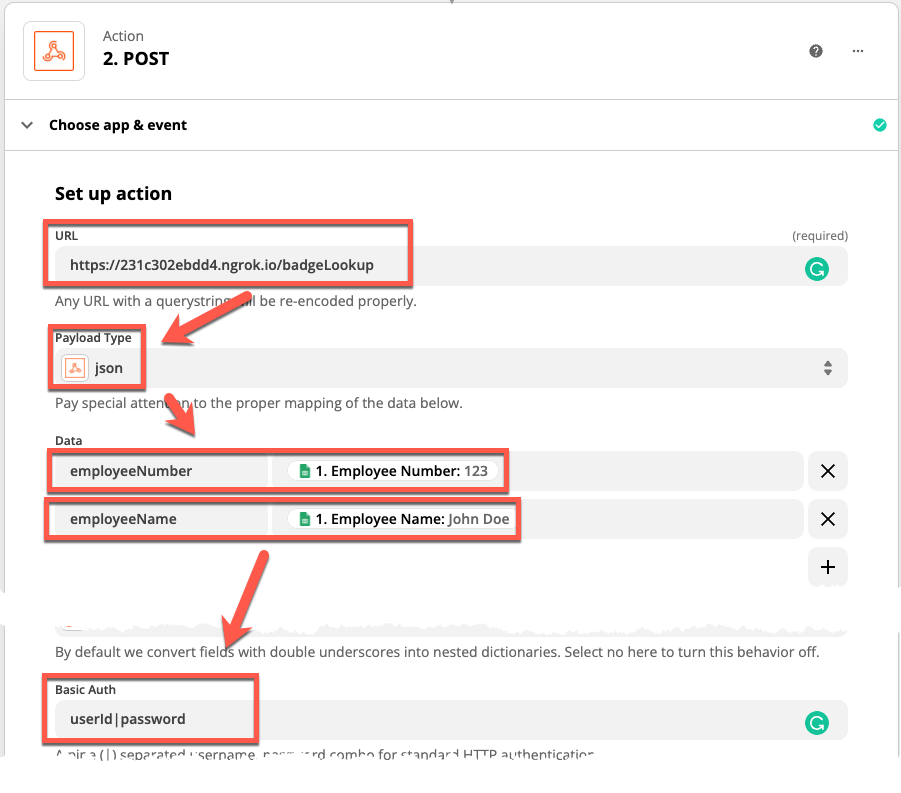
2. Click Continue.
3. Click Test Action and Retest & Review.
4. You will see the data retrieved by your API via ngrok (aka the magic moment!):
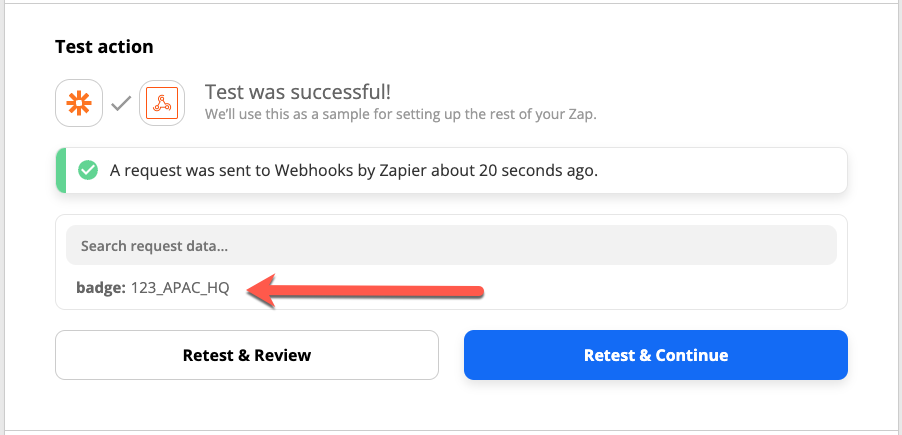
Finish your workflow
1. On the third action, select the spreadsheet and row ID from the previous steps, then select the employee badge to update with the data retrieved by your API via ngrok (from step 2).
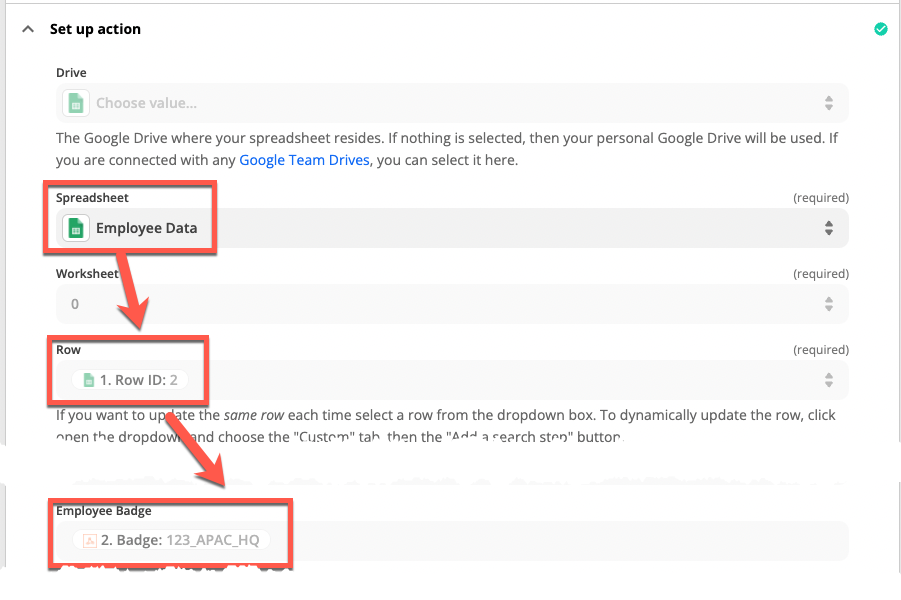
2. Click test action.
3. Confirm that you received a success message.
4. Back on Google Sheets, confirm that your row is updated with the data retrieved from ngrok:
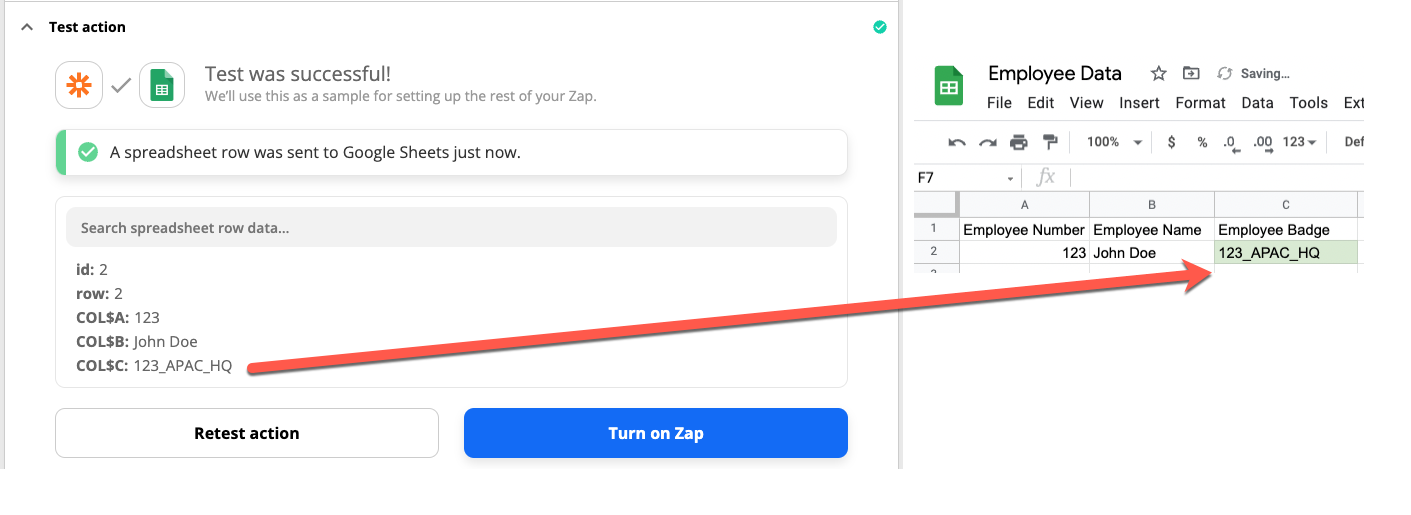
5. Finally, turn on your zap.
Using it
1. Go to Google sheet and add a new employee record.
2. After a few minutes (up to 15 minutes on the free Zapier plan), the Employee Badge column should get filled automagically by your ngrok-connected service:
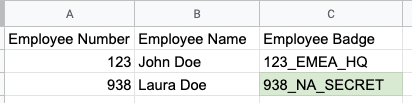
Making it better!
Once you get your automation going, you can implement additional features to make your flow more robust. Here are some suggestions:
- Use a reserved subdomain or a dedicated domain in ngrok so your url is always the same
- Implement additional security controls such as adding Zapier's IP address range in ngrok

